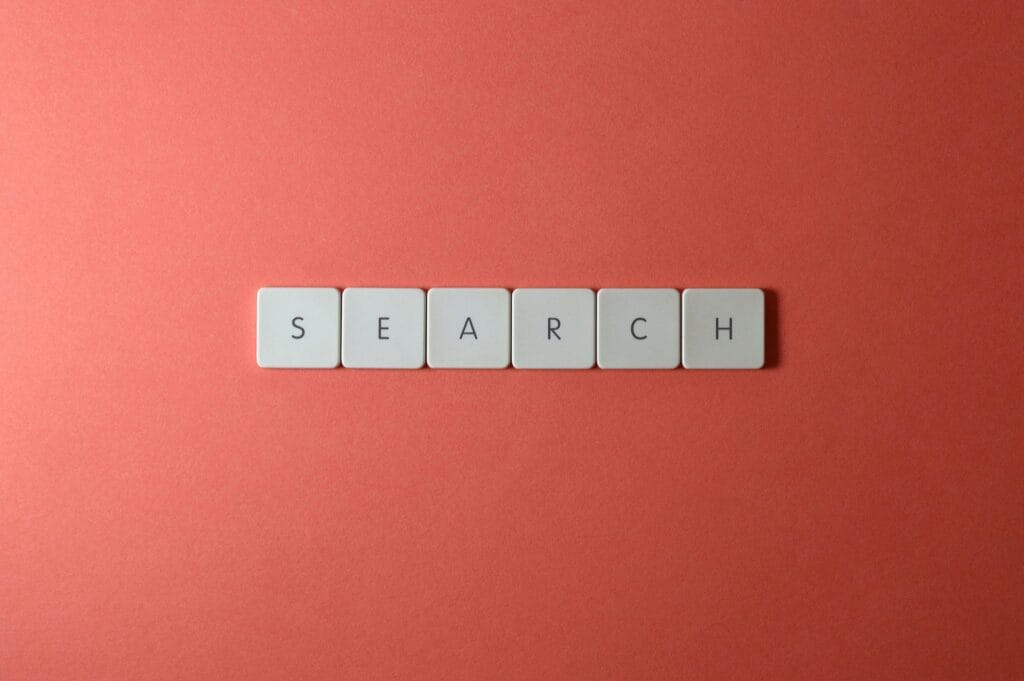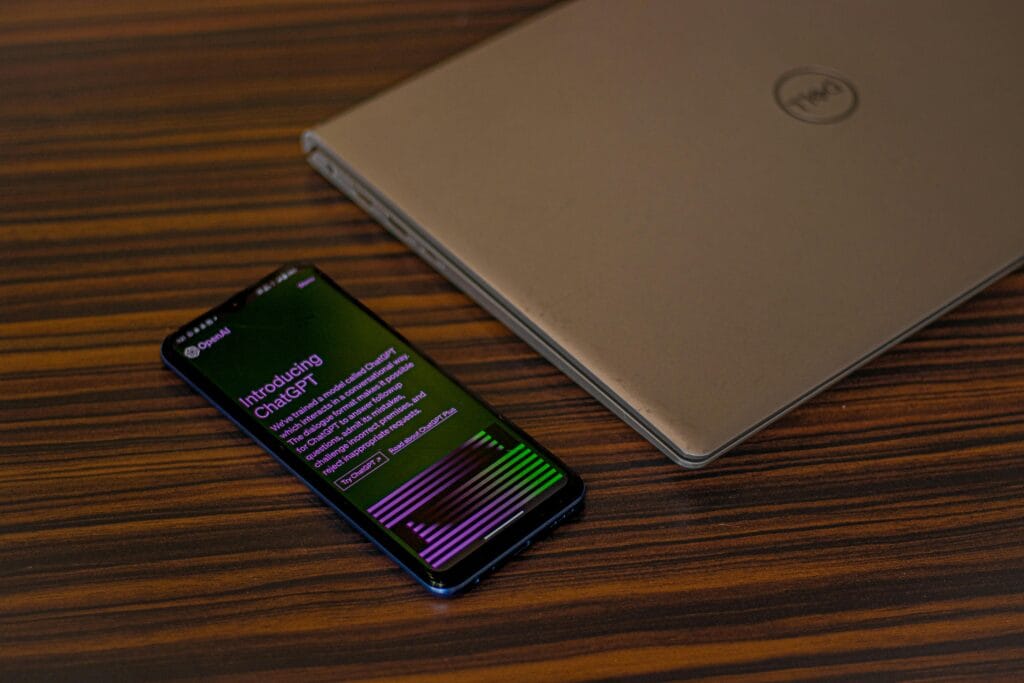In today’s digital age, ensuring the security of your Windows system is of paramount importance. With the increasing prevalence of cyber threats, even the most cautious users can fall victim to malicious activities. A compromised Windows system often exhibits certain telltale signs that should not be ignored. Notable indicators include unusual behavior, such as unexplained system crashes or erratic file access patterns. Slow performance, which can be attributed to unauthorized processes consuming system resources, is another common symptom. Additionally, unexpected pop-ups or unfamiliar applications appearing without user initiation can signal a potential breach.
While these signs can be alarming, the good news is that users do not need to possess advanced technical skills to take preliminary steps in identifying potential security issues. Simple command-line tools available within the Windows operating system can be leveraged to detect anomalies and assess the integrity of the system. These tools offer a straightforward approach to identifying unauthorized activity, making them accessible to a broad audience.
By utilizing basic commands, users can perform essential checks, such as examining network connections, reviewing running processes, and inspecting system logs. These commands provide valuable insights into the system’s status and can help in pinpointing suspicious activities. For instance, monitoring active network connections can reveal if data is being transmitted to unknown destinations, while reviewing running processes can uncover hidden malware operating in the background.
Maintaining the security of your Windows system is crucial in safeguarding personal and professional data. Recognizing the common signs of a compromised system and employing simple command-line tools can empower users to detect potential threats. This proactive approach is essential for those who may not have extensive technical expertise but wish to protect their systems from malicious intrusions.
Using Task Manager to Identify Suspicious Processes
One of the initial steps in determining if your Windows system has been compromised is through the Task Manager. This tool provides an overview of running processes and system performance, allowing you to identify any suspicious activities. You can open Task Manager by pressing the ‘Ctrl + Shift + Esc‘ shortcut or by right-clicking the taskbar and selecting ‘Task Manager’ from the context menu.
Once Task Manager is open, navigate to the ‘Processes’ tab. Here, you will find a list of all active processes, along with their CPU, memory, disk, and network usage. Pay close attention to any unknown applications that are consuming an unusually high number of resources. Such behavior can be indicative of a system hack.
Common malicious processes may appear under unfamiliar names or may masquerade as legitimate system processes. For example, processes like ‘svchost.exe’ are normal under Windows, but if you see multiple instances consuming significant resources, it might be a red flag. Similarly, if you notice processes with names that resemble legitimate ones but with slight variations, this could be an indication of malicious activity. Examples include ‘explore.exe’ instead of ‘explorer.exe’ or ‘csrsss.exe’ instead of ‘csrss.exe’.
If you encounter a suspicious process, it is crucial to conduct a thorough investigation before taking any action. Research the process name online to determine if it’s associated with any known malware or if it is a legitimate system component. Websites like ProcessLibrary and VirusTotal can be valuable resources for this purpose.
In cases where a process is confirmed to be malicious, you can right-click on it within Task Manager and select ‘End Task’ to terminate it. However, this is often only a temporary solution. It’s advisable to run a comprehensive antivirus scan and consider using specialized anti-malware tools to ensure your system is completely clean.
Being vigilant and routinely checking for suspicious processes in Task Manager can significantly enhance your ability to detect potential hacks on your Windows system. Remember, early detection is key to mitigating the impact of a security breach.
Checking Network Activity with Netstat
One of the primary methods to ascertain if your Windows system has been compromised is by examining its network activity. The ‘netstat’ command, short for network statistics, is a powerful utility that helps in monitoring network connections and identifying potentially malicious activity.
To begin, open the Command Prompt by pressing Windows + R to open the Run dialog box, type cmd, and press Enter. In the Command Prompt window, type netstat -an and press Enter. This command lists all active connections and listening ports on your system.
The output will display several columns, including the protocol being used (TCP or UDP), the local address and port, the foreign address and port, and the connection state. Pay close attention to the ‘Foreign Address’ column, which shows the IP addresses of remote computers connected to your system.
Unusual or unfamiliar IP addresses might indicate unauthorized access. For example, if you notice persistent connections to foreign IP addresses that you do not recognize, this could be a sign that your system has been hacked. Additionally, if you see connections on ports that should not be active, this can also be a red flag.
If you detect suspicious network activity, it is crucial to take immediate action. Firstly, you can use your firewall settings to block the suspicious IP addresses. This can be done by accessing the Windows Firewall through the Control Panel and adding the IP addresses to the block list. Secondly, consider running a comprehensive antivirus scan to detect and remove any malicious software that may have facilitated the unauthorized access.
In cases where the network activity appears highly suspicious or you are unsure about how to proceed, it is advisable to contact a cybersecurity professional. They can provide expert assistance in securing your system and preventing further unauthorized access.
Reviewing System Logs for Unauthorized Activities
One of the essential steps in detecting if your Windows system has been hacked involves reviewing system logs. The Windows Event Viewer is a built-in tool that allows users to access and analyze these logs. To open the Event Viewer, press Windows + R, type eventvwr, and press Enter. This utility categorizes logs into several types, with the most critical for our purposes being the Security and System logs.
The Security logs record events related to logins and other security-related activities. To find these logs, navigate to Windows Logs and select Security. Here, you can filter the logs by right-clicking on the log and selecting Filter Current Log. Focus on events that indicate login activities, such as Event ID 4624 for successful logins and Event ID 4625 for failed login attempts. Repeated failed login attempts can be a red flag for potential hacking attempts.
The System logs contain information about system events, including hardware errors, drivers, and other critical processes. To access these logs, go to Windows Logs and click on System. Here, look for unusual activities such as unexpected shutdowns, restarts, or errors that could signify tampering. Specific Event IDs like Event ID 6008 indicate an unexpected shutdown, which might suggest unauthorized access or malicious activity.
When reviewing these logs, keep an eye out for anomalies or patterns that deviate from your usual system activity. For example, multiple login attempts from unfamiliar IP addresses or at odd hours could indicate a compromised system. If you identify suspicious activities, it is crucial to take immediate action. Begin by changing your passwords and enabling two-factor authentication to enhance your security. Additionally, consider running a full system scan using reputable antivirus software to identify and remove any malicious files or programs that may have infiltrated your system.
By diligently monitoring your system logs and recognizing the signs of unauthorized activities, you can better protect your Windows system from potential hacks and ensure a more secure computing environment.